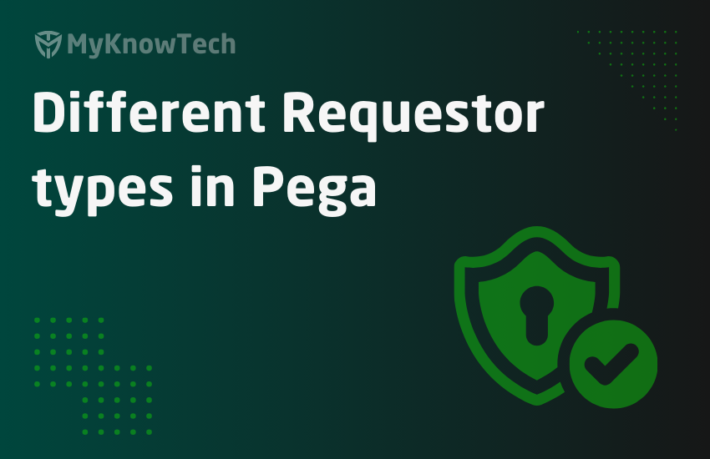ELK Monitoring – Part 6 – Create dashboards in Kibana

In this blog article, we will see how we can setup dashboards in Kibana using the elastic data.
For a better understanding, it is recommended to go through the blog articles on ELK topic in order from 1-6.
https://myknowtech.com/tag/elk
A short introduction about Kibana.
– Open source visualization tool on elastic data
– It uses the REST API provided by elasticsearch and queries the data.
– It ships with a nice user interface to create visualization and dashboard on the elasticsearch data.
Please follow the post, to setup Kibana locally.
Step 1: Open Kibana portal – http://localhost:5601/
Step 2: Create a search query
Use the Discover tab to land on the search page.

Step 2.1: Check on the right Index
Make sure you are on the right Index – You can check in the picklist. Currently, I am using pega-app* Index
Step 2.2: Use the right filters
I wanted to filter on fields.env to prod. But it is currently not visible in filtering, because we just added and some cached mapping should be enabled.

You need to refresh the field list from the management page.

You see the count increased to 55.

You will also see the warning message disappear from the documents.

Click on filter for value to add the fields.env in the filter criteria.

Step 2.3: Add the time filter.
You can either use – Absolute, Relative or Now.

Save the search query – Prod_Error_24Hours

Now you can also open the saved query anytime and share the query link with others.
Step 3: Create a new visualization
On the left panel, click on visualization.

Create new visualization
Step 3.1: Use a chart template for your visualization.

I am going to use the vertical bar
Step 3.2: Select the Index – pega-app*
Step 3.3: Configure the chart
Specify the Y-axis metrics as count.

Add a new bucket, to create an X-Axis dimension.

You get an option of Aggregation to select on X-Axis.

I am going to use date histogram and use timestamp on the X-Axis.
Now execute the button to generate the visualization result.

Step 3.4: Save the visualization.

Step 4: Create a new dashboard.
Step 4.1: Click on the Dashboard icon in the left navigation panel.

Step 4.2: Add an existing visualization.

Select the already created visualization.

Now save the dashboard in the new name.

Step 5: Verify the created Dashboard.
Click on the dashboard icon again in the left panel to see the newly created dashboard.

Done. As a summary of this post,
– Created a new search query
– Created a new visualization using the vertical bar chart
– Created a new dashboard.
We are at the end of post ELK series. Hope you all enjoyed this series. Keep learning.